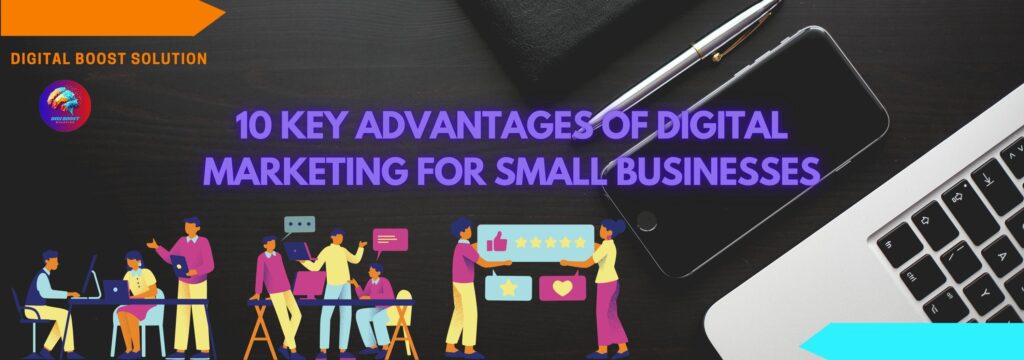What is Google Search Console? A Complete Guide for Beginners
Google Search Console (GSC) is a free tool provided by Google that helps website owners, webmasters, SEO professionals, and digital marketers monitor and improve their site’s presence in Google Search results.

Key Features of Google Search Console
- Performance Reports
- See how your site performs in Google Search (clicks, impressions, CTR, and average position).
- Track performance by keywords, pages, countries, and devices.
- Index Coverage
- Check which pages are indexed by Google.
- Identify errors, warnings, and excluded pages (like 404 errors or pages blocked by robots.txt).
- Sitemaps
- Submit your XML sitemap to help Google better crawl and understand your site.
- URL Inspection Tool
- Check how a specific page is crawled and indexed.
- See the last crawl date, index status, and any indexing issues.
- Mobile Usability
- Detect issues affecting the mobile-friendliness of your website.
- Core Web Vitals
- Measure your website’s performance in terms of loading speed, interactivity, and visual stability.
- Security & Manual Actions
- Get alerts if your site has security issues (like malware) or if it receives a manual penalty from Google.
- Backlinks Report
- View which websites are linking to your site.
- Enhancement Reports
- Monitor structured data (like schema markup), AMP pages, breadcrumbs, and more.
🔍 Here’s why you should use Google Search Console:
1. Track Website Performance in Google Search
- See how many clicks and impressions your pages receive.
- Find out your average ranking position for specific keywords.
- Identify which search queries are bringing users to your site.
2. Identify and Fix Indexing Issues
- Discover which pages are indexed and which are not.
- Get alerts for errors like 404s, redirects, or crawl issues.
- Submit pages for reindexing after updates.
3. Optimize for Mobile Users
- GSC highlights mobile usability issues that affect user experience.
- Helps ensure your site meets mobile-first indexing standards.
4. Improve Page Speed and User Experience
- Monitor Core Web Vitals, which impact SEO rankings.
- Fix problems related to loading speed, visual stability, and interactivity.
5. Understand Your Backlink Profile
- See who’s linking to your site.
- Identify your top linked pages and anchor texts.
- Monitor for spammy backlinks that may hurt your rankings.
6. Enhance Your SEO Strategy
- GSC gives data that helps you choose better keywords, optimize title tags, meta descriptions, and content.
- Monitor the impact of SEO changes over time.
7. Receive Alerts for Manual Penalties or Security Issues
- Google notifies you if your site is affected by manual actions, malware, or hacking attempts.
🔧 How to Set Up Google Search Console for Your Website
Setting up Google Search Console is quick, easy, and completely free. Just follow these simple steps to start tracking your site’s performance on Google.

✅ Step-by-Step Guide:
Step 1: Go to Google Search Console
- Visit https://search.google.com/search-console
- Sign in with your Google account (preferably the one linked to your website or business).
Step 2: Add a Property (Your Website)
- Click on the “Add Property” button.
- You’ll see two options:
- Domain (tracks everything across all subdomains like
www,blog, etc.) - URL Prefix (tracks only one version like
https://www.example.com)
- Domain (tracks everything across all subdomains like
✅ Recommendation: Use Domain for complete tracking (you’ll need DNS verification).
Step 3: Verify Your Website Ownership
You must verify that you own the website. Google offers several methods:
- DNS Verification (for Domain property)
- Copy the TXT record provided by Google.
- Add it to your domain’s DNS settings (via your domain registrar like GoDaddy, Namecheap, etc.).
- Click Verify once DNS changes are saved.
- HTML File Upload
- Download a verification file provided by Google.
- Upload it to your website’s root folder (via FTP or your hosting panel).
- Click Verify.
- HTML Tag
- Copy a meta tag and paste it into the
<head>section of your homepage.
- Copy a meta tag and paste it into the
- Google Analytics or Google Tag Manager
- If you’re already using these, you can verify with a single click.
Step 4: Submit Your Sitemap (Optional but Recommended)
- After verification, go to “Sitemaps” in the left menu.
- Enter your sitemap URL (e.g.,
sitemap.xml) and click Submit.
Step 5: Explore the Dashboard
- GSC may take a day or two to start showing data.
- Explore key sections like:
- Performance
- Index Coverage
- Mobile Usability
- Core Web Vitals
📝 Conclusion
Google Search Console is an essential tool for anyone who wants to grow their online presence, improve SEO, and understand how their website performs in Google Search. From tracking keyword performance to identifying technical issues, GSC gives you the insights needed to make smarter decisions and optimize your site effectively.
Whether you’re a blogger, business owner, or digital marketer, setting up and regularly using Google Search Console can help you stay ahead in search rankings, fix problems before they impact your traffic, and ultimately drive better results.
Start using Google Search Console today — it’s free, powerful, and a must-have in your SEO toolkit!